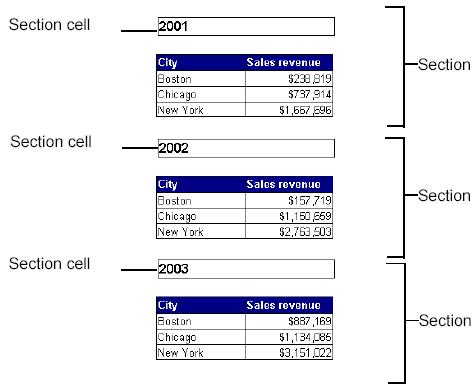Make sure you are in Edit
mode and verify you are on the Report tab.
A document can contain multiple reports.
The name of the selected report appears in the Current report drop-down
list box.
Leave the displayed report
selected.
Or
Select a different report by clicking the arrow next to the Current
report drop-down list box, and then select a different report from the
list.
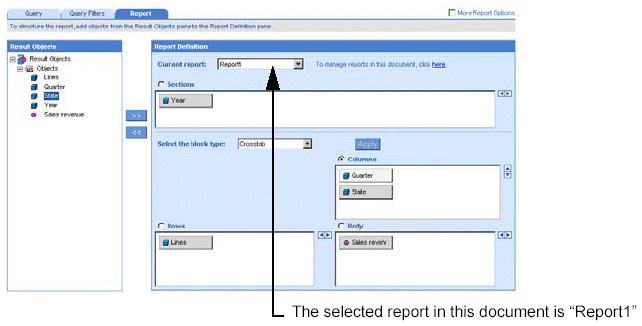
The objects included in the document appear in the Result Objects pane.
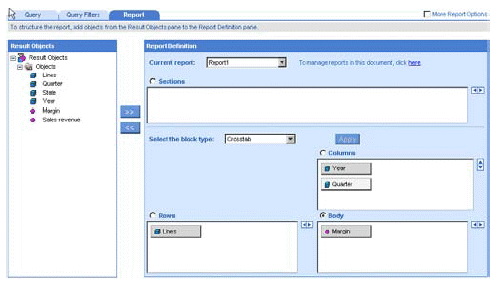
To create sections, you can select objects in a table (from the table
Rows, Columns, or Body pane) or chart (from an Axis pane), or you can
select objects in the document scope (from the Result Objects pane).
Drag the object on which
you want to create a section onto the Sections pane.
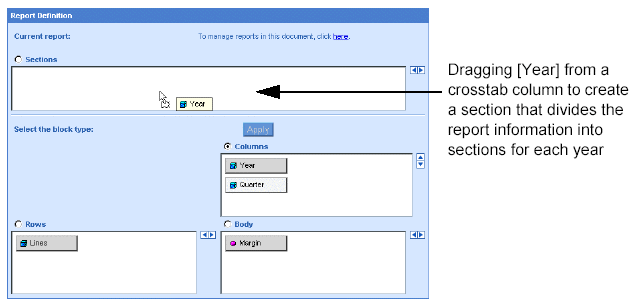
Or
Click the radio button next to Sections, and then select the object
on which you want to create the section, and then finally either double-click
the object or click the >> button.
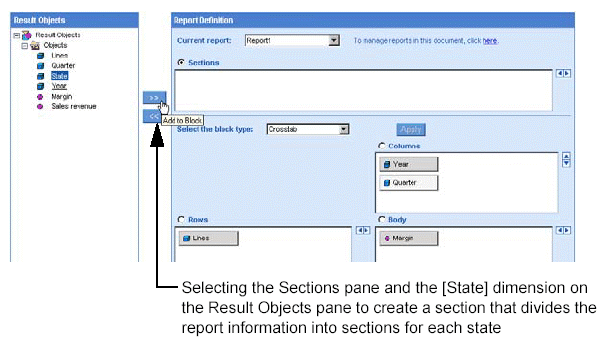
The object appears in the Sections pane.
Click Run, if you are generating
the results for the first time.
Or
Click Apply, if you have already generated the results once.
WebIntelligence displays the results organized into the sections you
specified.
Each section cell displays one of the values returned by the object
you selected for the section.