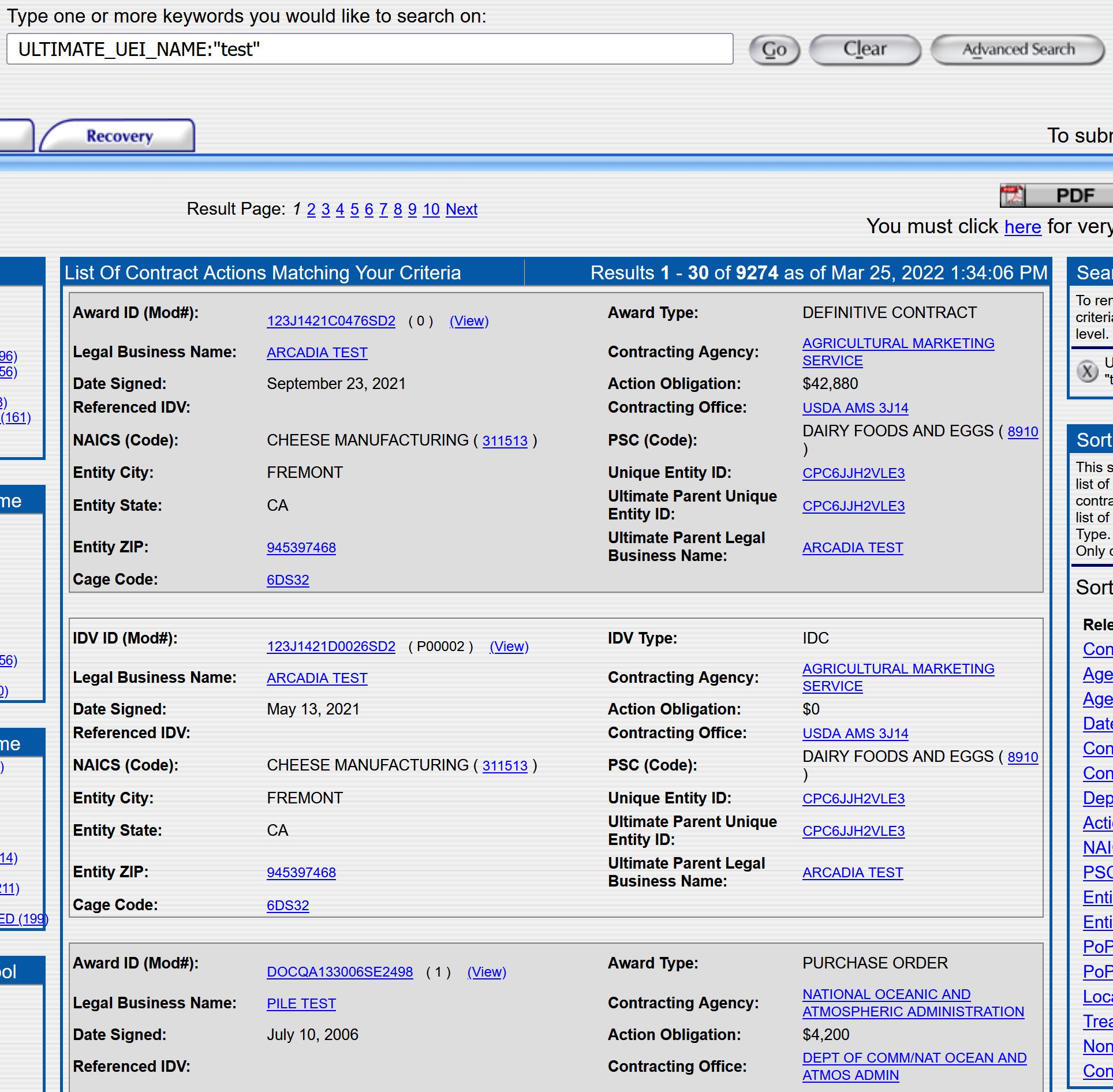ezSearch provides the ability to search for all contracts based on keywords, providing more results than the IDV search tool: ICD. All contracts searched are in Final status, and any DoD contract that is less than 90 days old will not be included in the search.
1. To begin your ezSearch type in one or more keywords that will be searched for in the contracts that you would like to find.
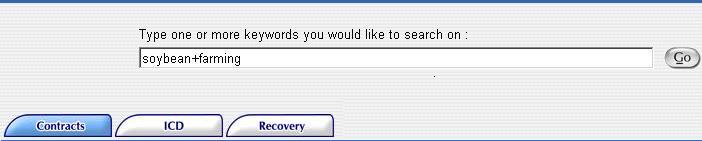
2. Click on the  button. A list of contracts will be displayed that matches your search criteria in the Results page section. To remove your search criteria text, click the
button. A list of contracts will be displayed that matches your search criteria in the Results page section. To remove your search criteria text, click the  button.
button.
3. You can refine your search by using the four filter boxes on the left side of the screen. You can drill down by Department, Agency, Entity and Entity State. The information in each filter box is displayed in descending order. Only the top 10 results will be displayed.
Click on the appropriate link in each filter box. Your results will be displayed in the Results Page section.
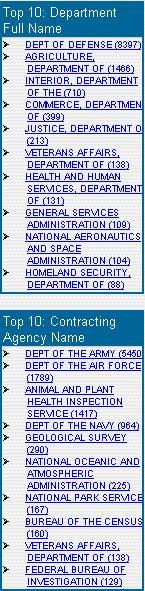
To further refine your search you can click on any of the links within the list of documents to drill down. For example, by clicking on the PSC Code your search results will only contain those documents with the specific PSC Code. The Search Criteria box will be updated to reflect the new search.
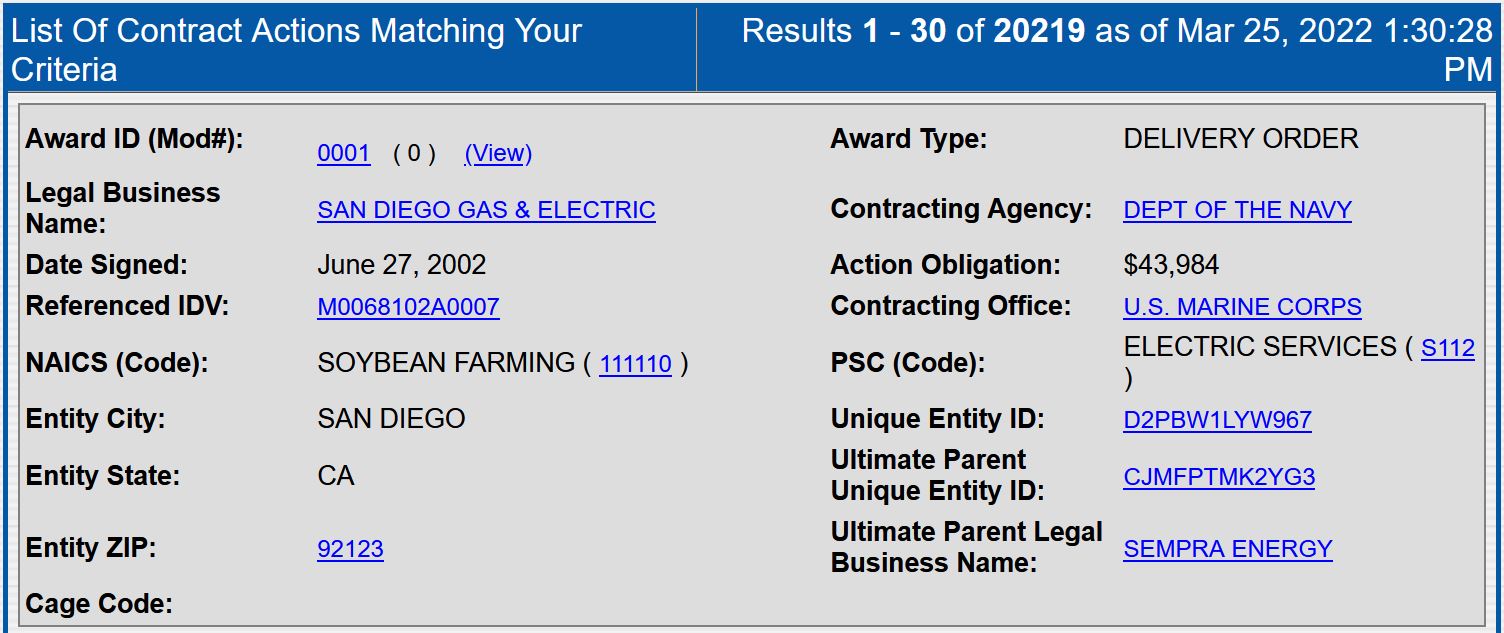
Search Criteria
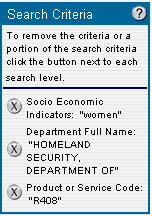
The Search Criteria box located in the top right corner of the screen displays your current search criteria.
Remove Search Criteria
To remove specific search criteria click on the remove icon (X) next to the search criteria you would like to delete from your search. The search will then recompute based on the search criteria that remains.
Sort By
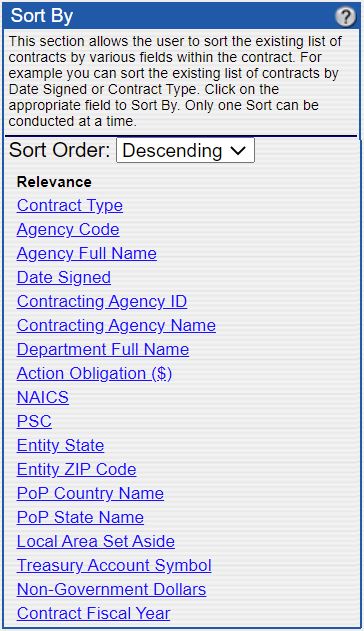
The Sort By box allows the user to sort the existing list of contracts by various fields within the contract. For example, you can sort the existing list of contracts by Date Signed or Contract Type. Click on the appropriate field to Sort By. Only one Sort can be conducted at a time.
Recent Searches
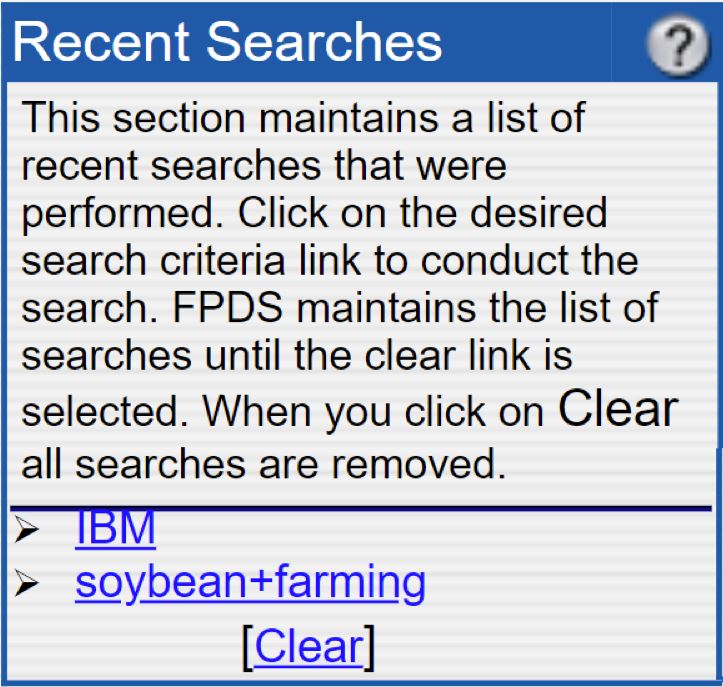
The Recent Searches box maintains a list of recent searches that were performed. Click on the desired search criteria link to conduct the search. FPDS maintains the list of searches until the clear link is selected. When you click on 'Clear' all searches are removed.
Clicking on the links inside the search results allows you to further refine your search and drill down to specific information. For example, by clicking on a specific PSC Code you will only see contracts for that PSC Code.
Advanced Search
To conduct an Advanced Search
1. Click on the Advanced Search button 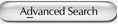

2. You can choose to conduct a search from an existing search or a new search.
3. Click on the 'Add' button. Click in the drop-down box and make a selection. When making a selection from the drop down list of field names you may refer to the Data Dictionary which will provide you with a description of acceptable values to enter in the Advanced Search 'Like' box. Use this link to access the Data Dictionary link to view the field descriptions.
4. Enter a value in the Like box.
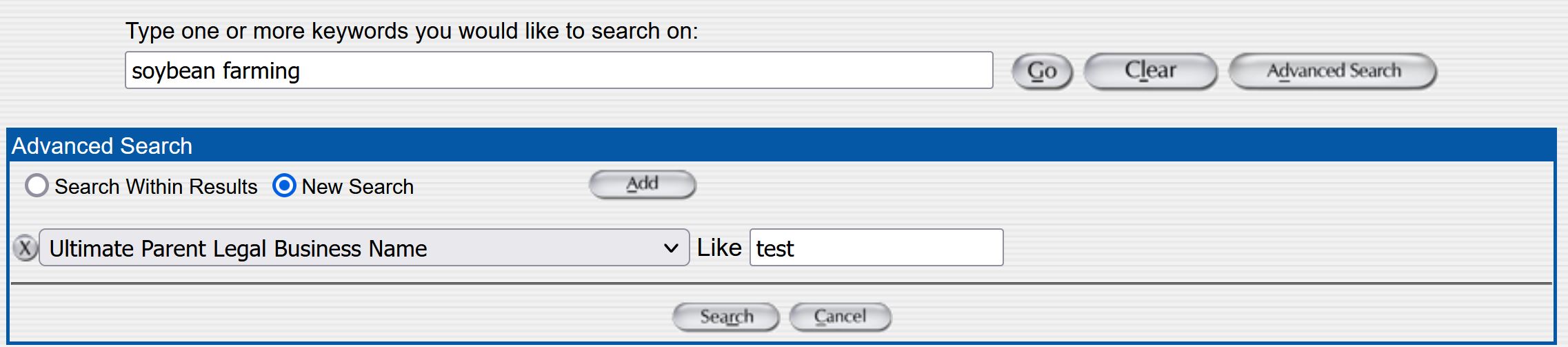
5. Click on