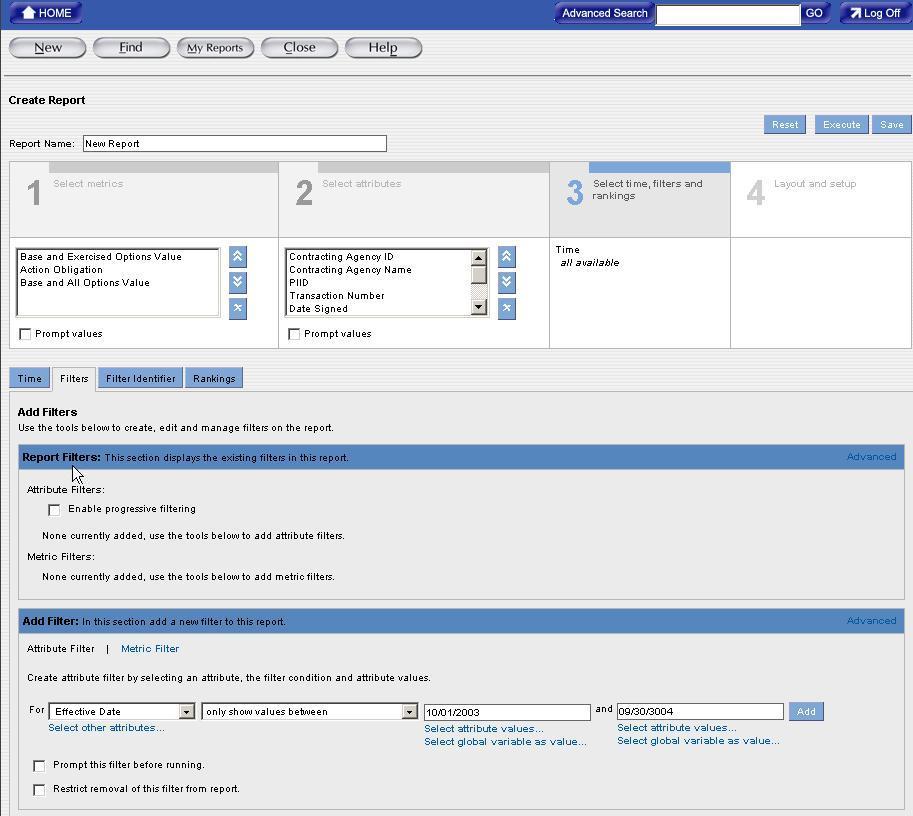Creating Filters
Introduction
You can use a filter in your report to set a range for the report data. When creating a report, a range is used to limit the search of the query to your specifications. This range depends on the business question that you want answered.
Steps:
1. The Attribute Filter link will display highlighted in black shown in the following example. This link is used to access filters for each Attribute.
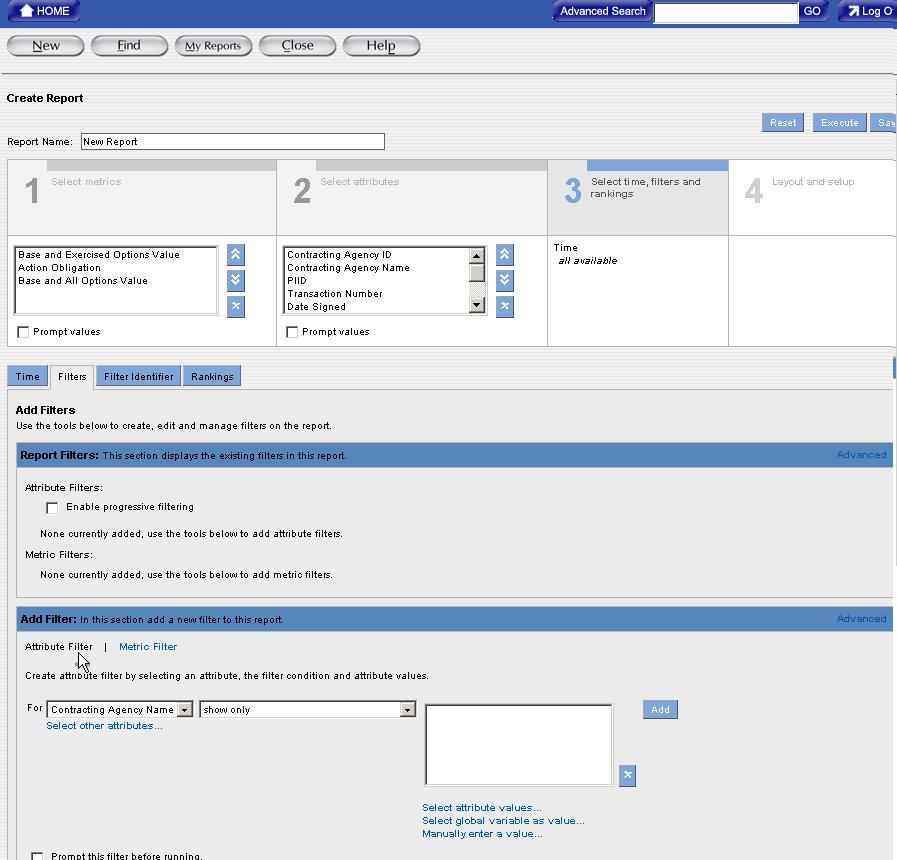
2. Use the drop down menu to highlight and select the Attribute Filter.
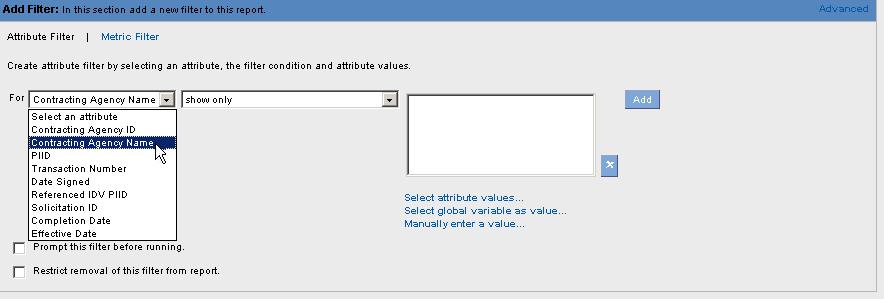
3. After selecting the Attribute Filter, use the drop down menu to highlight and select the operator that provides the range for the Attribute Values.
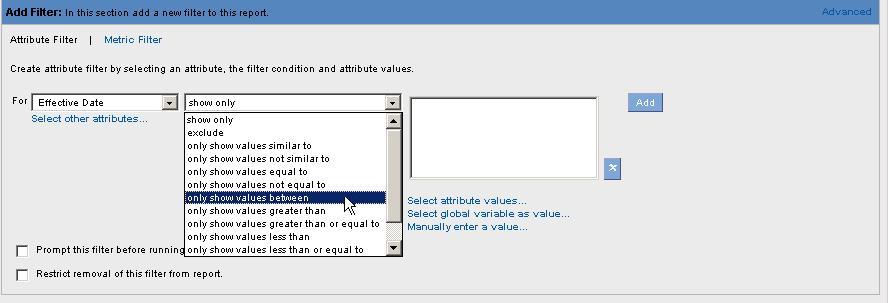
4. Provide a range for the filter by entering information in the Attribute Value box.
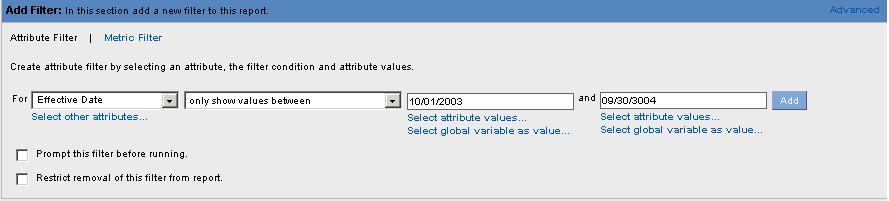
5. Select the Add button ![]() to save the filter values in the report filters section of the screen.
to save the filter values in the report filters section of the screen.
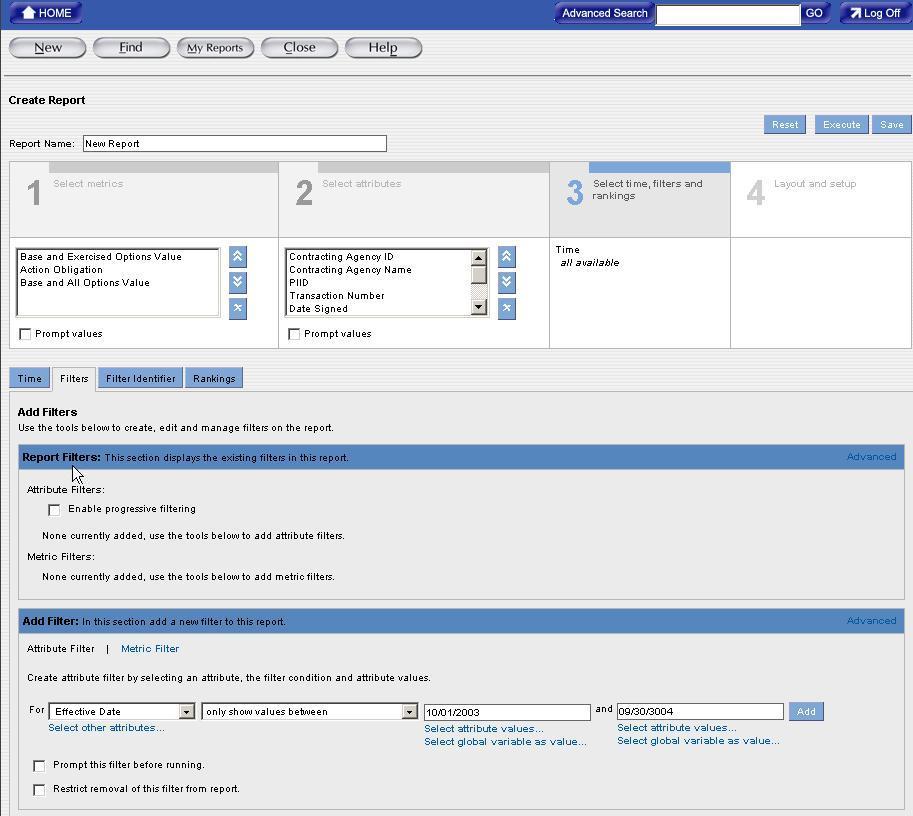
6. The Metric Filter link will display in the Add Filter section. When the Metric Filter link is selected, it displays highlighted in black shown in the following example. This link is used to access filters for each Metric.
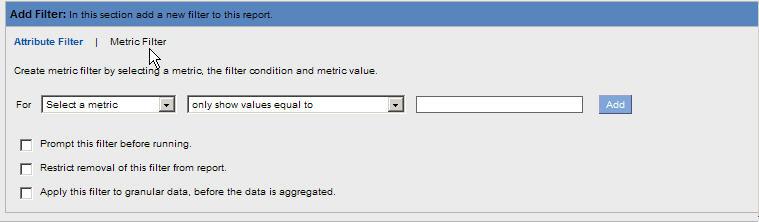
7. Use the drop down menu to highlight and select the Metric Filter.
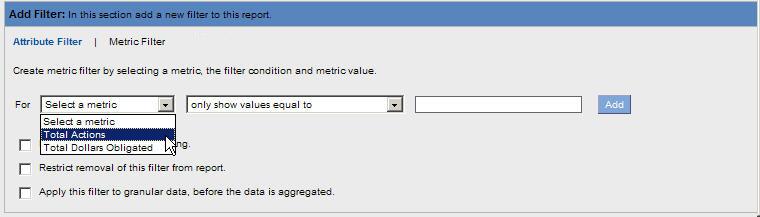
8. After selecting the metric filter, use the drop down menu to highlight and select the operator that provides the range for the Metric Values.
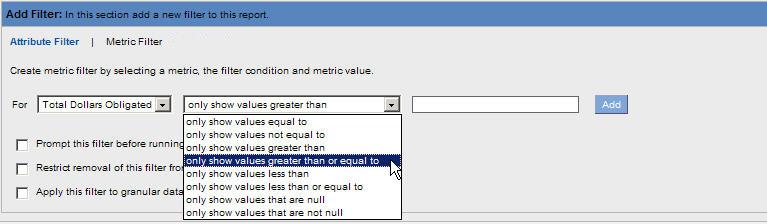
9. Provide a range for the filter by entering information in the Metric Value box.
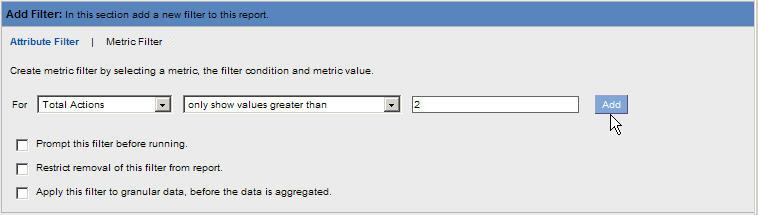
10. Select the Add button ![]() to save the filter values in the report filters section of the screen.
to save the filter values in the report filters section of the screen.