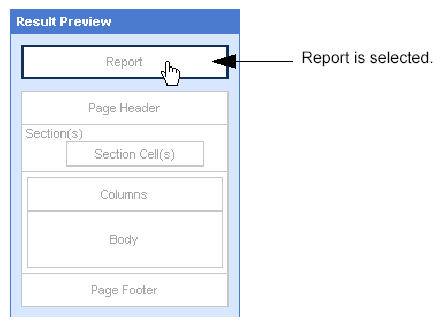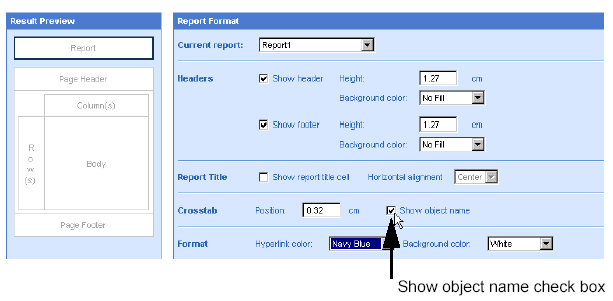Verify you are on the Format
tab.
If the Format tab is not visible, check the More Report Options check
box.
A document can contain multiple reports. The name of the selected report
appears in the Current report dropdown list box.
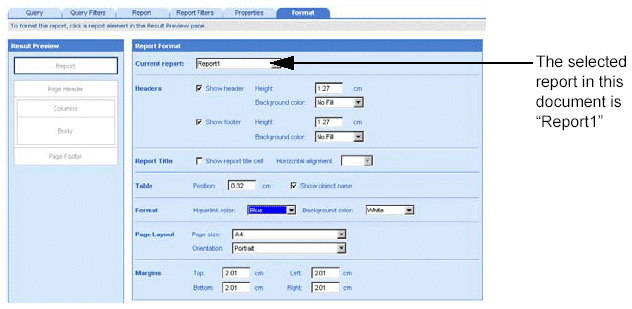
Leave the displayed report
selected.
Or
Select a different report by clicking the arrow next to the Current
report dropdown list box, and then select a different report from the
list.
The Result Preview pane displays the structure of the crosstab.
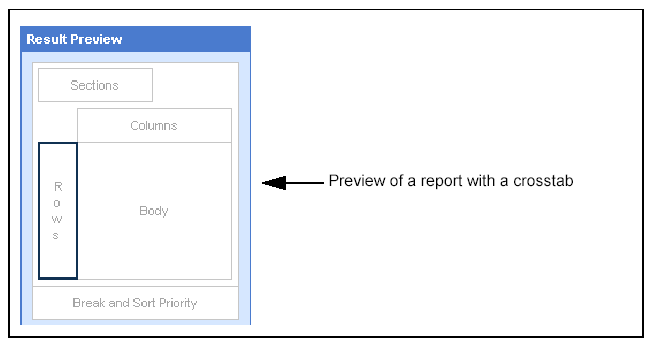
To select the area of the crosstab that you want to format, click Columns, Rows, or Body on the Result Preview pane.
The following illustration
shows how the Columns, Rows, and Body areas of the Result Preview pane
correspond to the crosstab viewed in results mode.
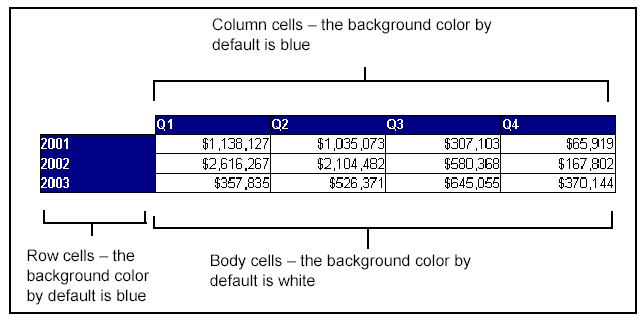
The object(s) included on the selected part of the crosstab appear
on the pane to the right of the Result Preview pane. Each object represents
a type of data included on the selected columns, rows, or body.
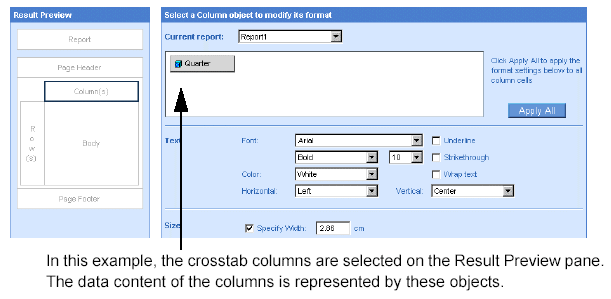
Click the object corresponding
to the data you want to format.
For example, if you want to format how the values of each quarter (Q1,
Q2, and so on) display on the crosstab columns, click the [Quarter] object.
If you want to apply the same formatting changes to all of the displayed
objects, select one object now to specify the formatting. You can globally
apply the formatting changes to all of the objects in step 7.
Specify the custom formatting
options you want to apply.
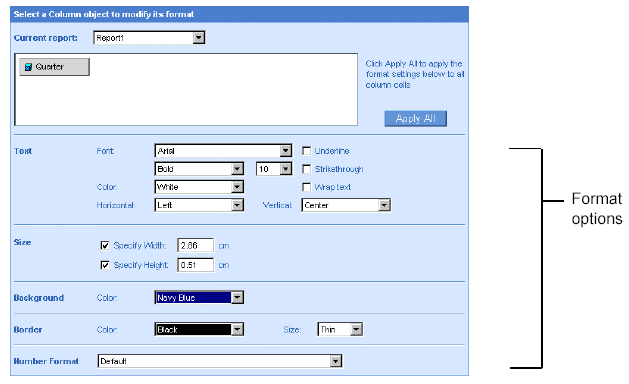
The following table will help you choose the appropriate options:
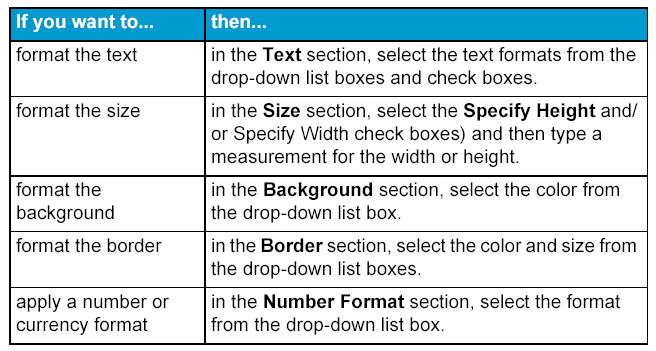
If you want to apply the
formatting changes to all the objects in the selected column, row, or
body click Apply All.
You can apply other modifications to the document using the tabs on
the HTML Report Panel or run the report now to view the results.
Click Run, if you are generating
the results for the first time.
Or
Click Apply, if you have already generated the results once.