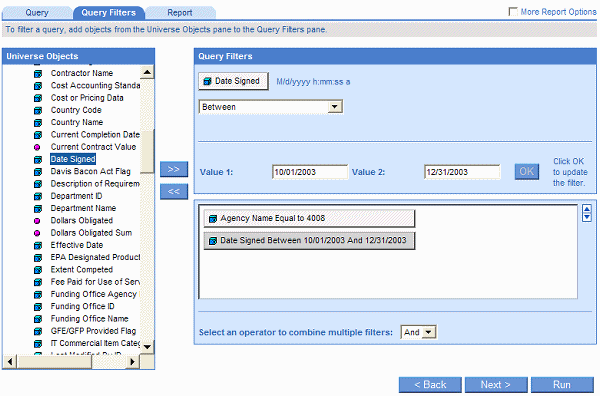Editing and Removing Query Filters
Introduction
You can edit or remove the query filters and prompts in WebIntelligence
documents.
Editing filters and prompts
To edit filters and prompts:
Click the Query Filters
tab.
The list of filters and prompts applied to the query appears in the
Query Filters pane.
Click the filter or prompt
you want to edit.
The properties of the filter appear in the top section of the Query
Filters pane:
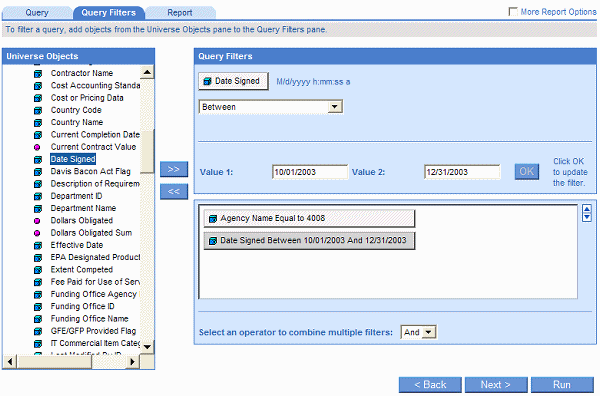
Redefine the filter or
prompt here.
Click OK.
The modified filter or prompt appears in the list of filters.
Removing filters and prompts
To remove filters and prompts:
Click the Query Filters
tab.
The list of query filters applied to the query is displayed in the
Query Filters pane.
Click the filter you want
to remove.
The selected filter changes to a darker color than the other filters.
Click the << button.
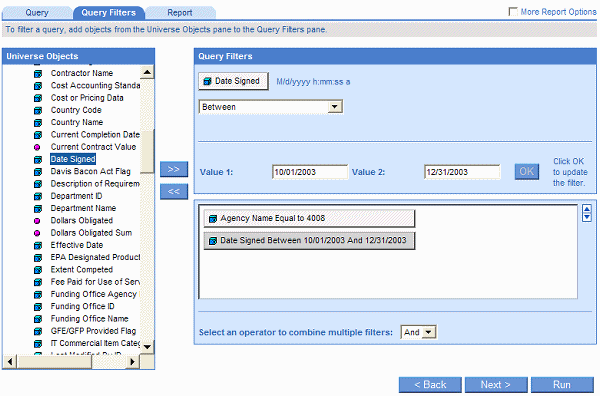
Or
Press Delete.
Or
Drag the selected filter from the Query Filters pane and drop it onto
the Universe Objects pane. WebIntelligence removes the filter.