Civilian System Administrators must edit offices in SAM.gov. View more at https://sam.gov/content/hierarchy
DoD System Administrators can only edit and save the “is Contracting Office” checkbox using this feature. Once this box is checked, they will be able to provide inputs for a set of dates and a Parent Organization Code. In addition, if any mandatory information is missing, the Administrator can enter it.
Steps to edit a Government/Contracting Office:
1. From the FPDS home page, select the "Funding & Contracting Offices" function ![]() within the 'System Administration' section.
within the 'System Administration' section.
The "Government Office Selection" screen displays:
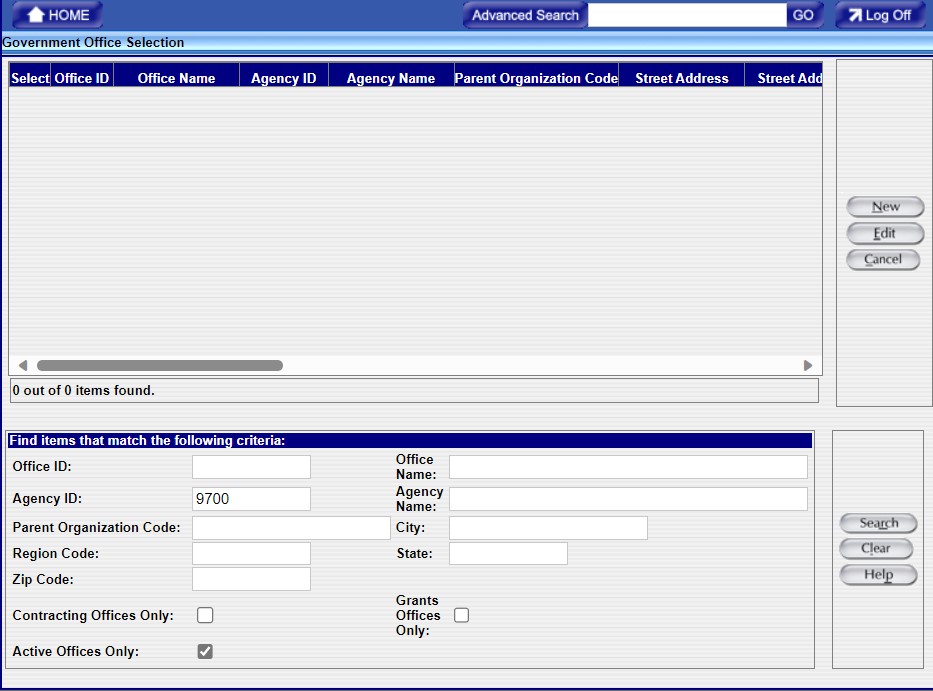
2. Select an Office ID to edit. An Office ID can be found either by scrolling through the list or by searching based on defined criteria.
Performing a Search::
In the Search Criteria section, complete as many fields as possible to refine the search and reduce the number of items returned.
After refining your search criteria, click ![]() located in the lower right section of the screen.
located in the lower right section of the screen.
3. The "Government Office Selection" screen then displays Office IDs that match your search criteria.
If more than one Office ID displays, click the radio button ![]() on the left to choose the Office ID to edit.
on the left to choose the Office ID to edit.
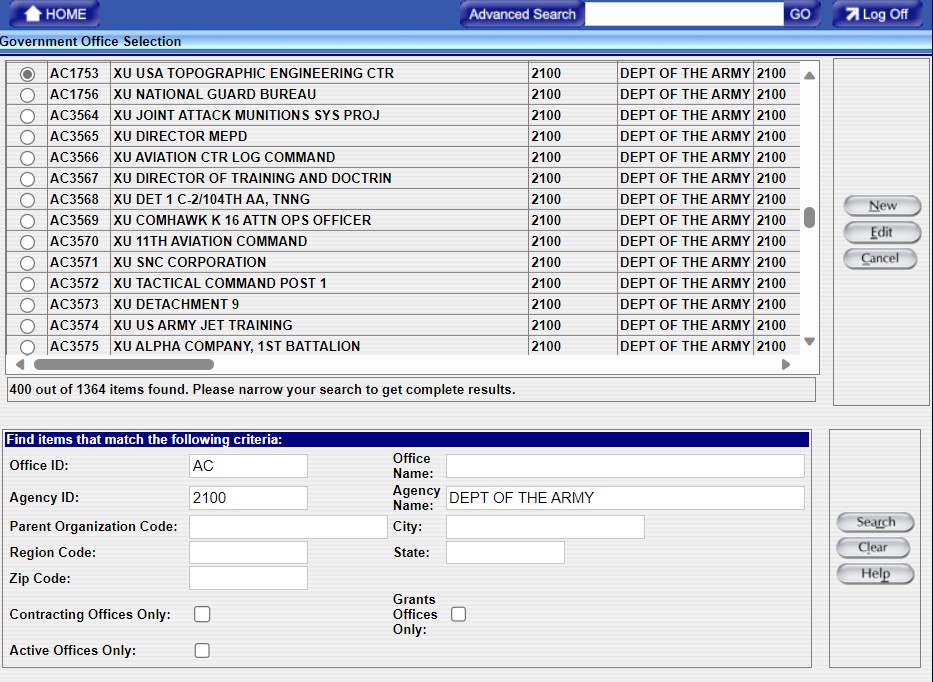
4. Click ![]() located in the upper right section of the screen.
located in the upper right section of the screen.
5. The "Government Office" screen displays:
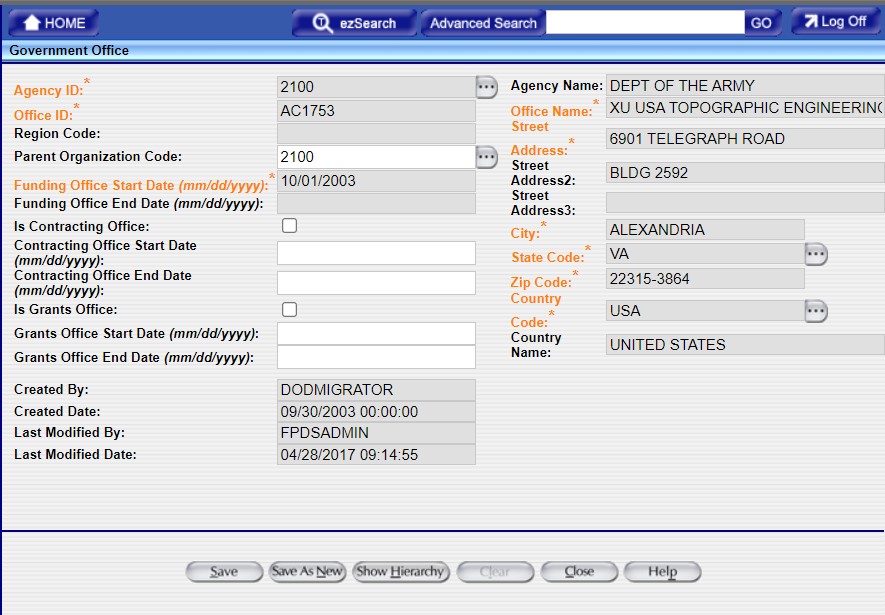
6. Update the information as required.
7. Click ![]() to save changes for the Government/Contracting Office.
to save changes for the Government/Contracting Office.