Make sure you are in Edit
mode and verify you are on the Format tab.
If the Format tab is not visible, check the More report options check
box.
A document can contain multiple reports. The name of the selected report
appears in the Current report dropdown list box.
Leave the displayed report
selected.
Or
Select a different report by clicking the arrow next to the Current
report.
The Result Preview pane displays the structure of the report.
Click the Report area in
the Result Preview pane.
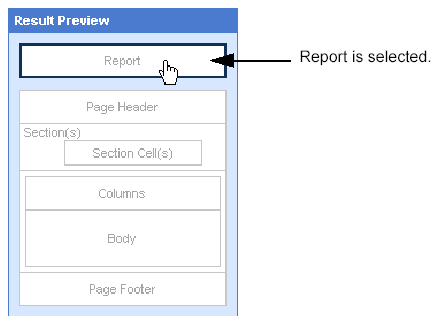
The report formatting options appear to the right of the Result Preview
pane.
In the Report Title section
of the options, select Show report title cell.
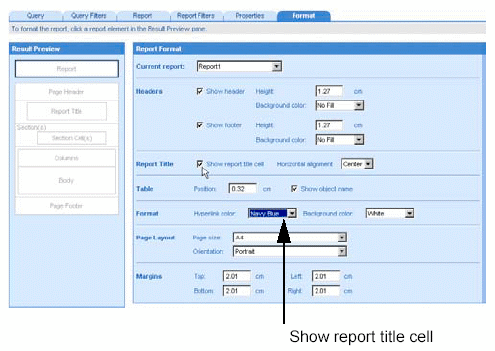
The Report Title area appears in the Result Preview pane.
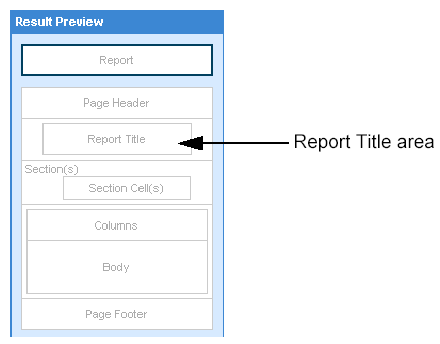
Click the Report Title area in the Result Preview pane. The Report Title Format options appear to the right of the Result Preview pane.
Type the report title into
the Enter text here text box.
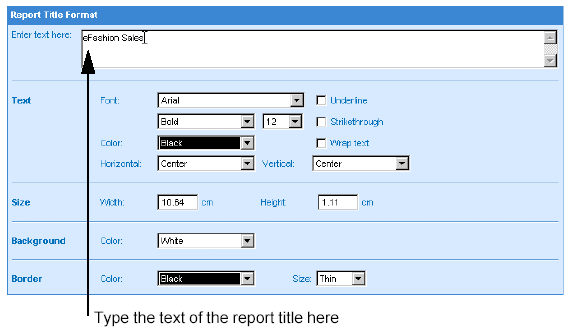
Set the formatting options
you want for the report title:
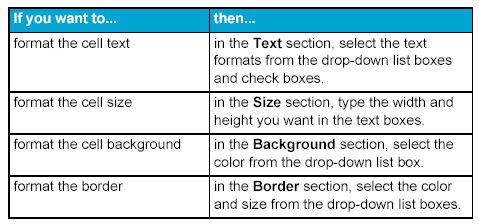
You can apply other modifications to the document using the tabs on
the HTML Report Panel or run the report now to view the results.
Click Run, if you are generating
the results for the first time.
Or
Click Apply, if you have already generated the results once.
The report title is displayed with the formats you chose.