Verify you are on the Report
tab.
A document can contain multiple reports.
The objects included in
the document appear in the Result Objects pane.
To create sections, you can select objects in a table (from the table
Rows, Columns, or Body pane) or chart (from an Axis pane), or you can
select objects in the document scope (from the Result Objects pane).
Drag the object on which
you want to create a section onto the Sections pane.
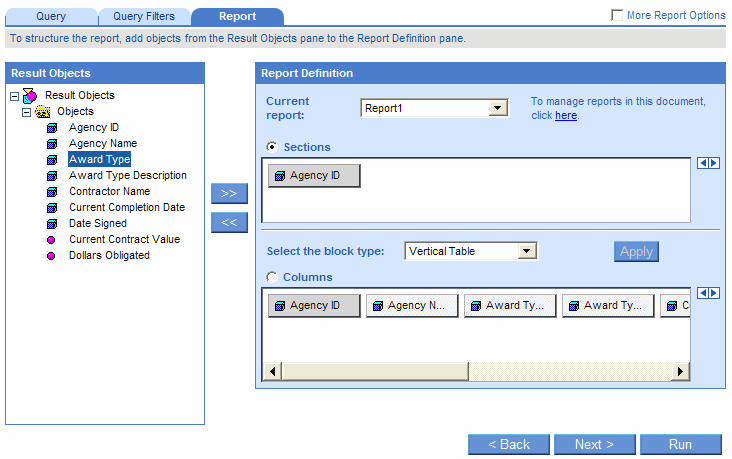
Or
Click the radio button next to Sections, and then select the object
on which you want to create the section, and then finally either double-click
the object or click the >> button.
Click Run, if you are generating
the results for the first time.
Or
Click Apply, if you have already generated the results once.
WebIntelligence displays the results organized into the sections you
specified.
Each section cell displays one of the values returned by the object
you selected for the section.