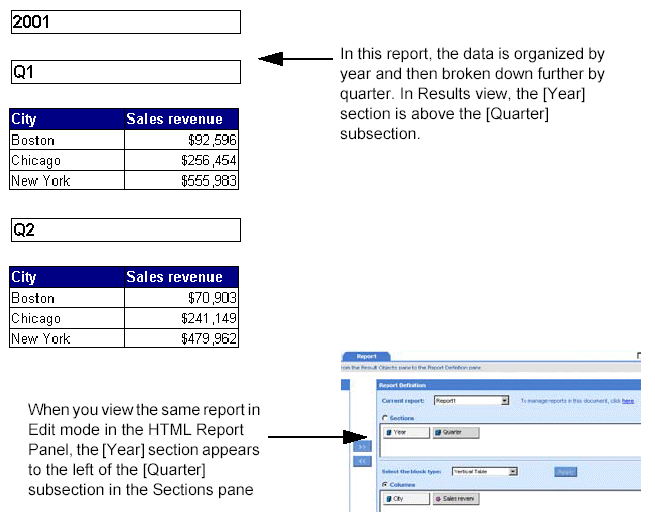
You can change the order in which sections appear on a report. When you view report results in InfoView, subsections appear below the section(s) they detail.
When you edit a report using the HTML Report Panel, however, subsections appear to the right of the sections they detail:
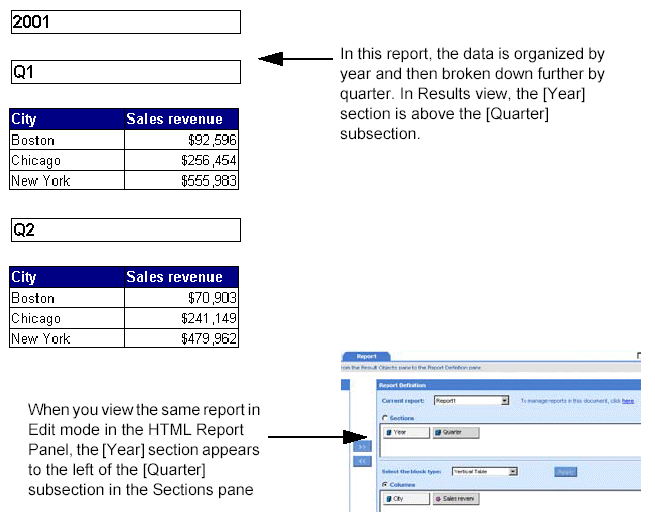
To change the order of sections, you move sections to the right or to the left.
To change the order of sections:
Make sure you are in Edit
mode and verify you are on the Report tab.
A document can contain multiple reports.
The name of the selected report appears in the Current report dropdown
list box.
Leave the displayed report
selected.
Or
Select a different report by clicking the arrow next to the Current
report dropdown list box, and then select a different report from the
list.
The dimensions or details set as sections appear in the Sections pane.
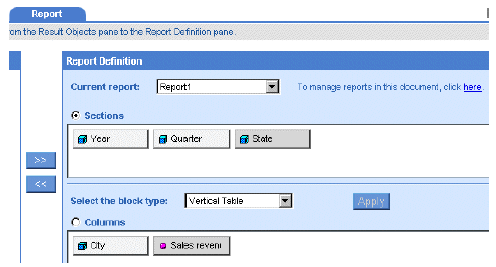
From left to right: the highest-level section is the first section
on the Sections pane; the lowest-level section is the last section on
the Sections pane.
In the Sections pane, drag
the object you want to move to the left or right of another section.
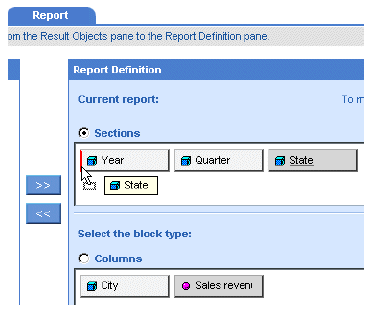
Or
Click the radio button next to the Sections pane, then select dimension
or detail you want to move, and then either click the Move Up arrow or
the Move Down arrow to the right of the Sections pane.
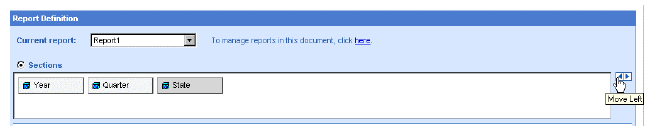
Click Run, if you are generating
the results for the first time.
Or
Click Apply, if you have already generated the results once.
WebIntelligence displays the results with the sections re-ordered,
as you specified.