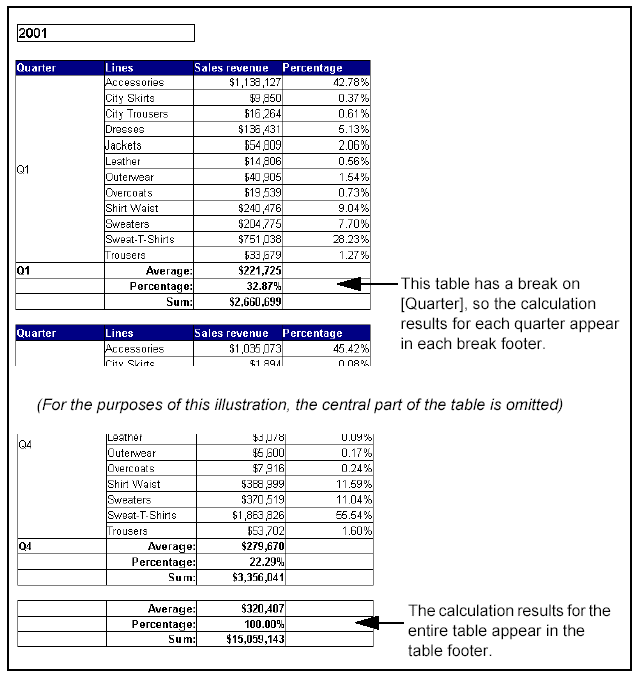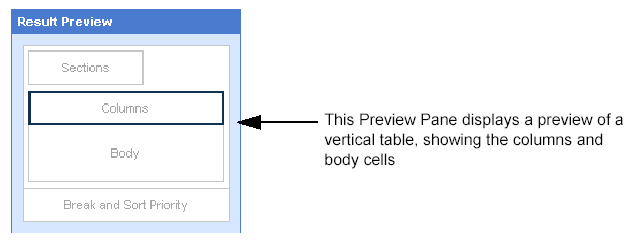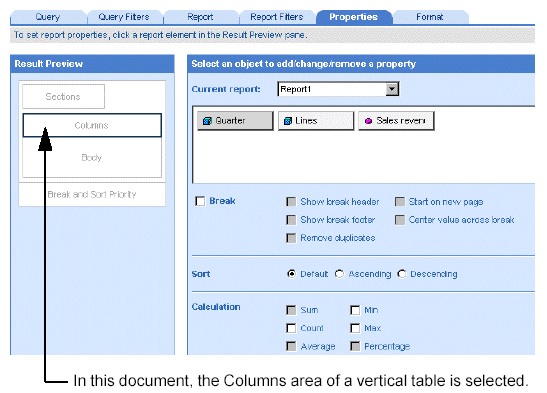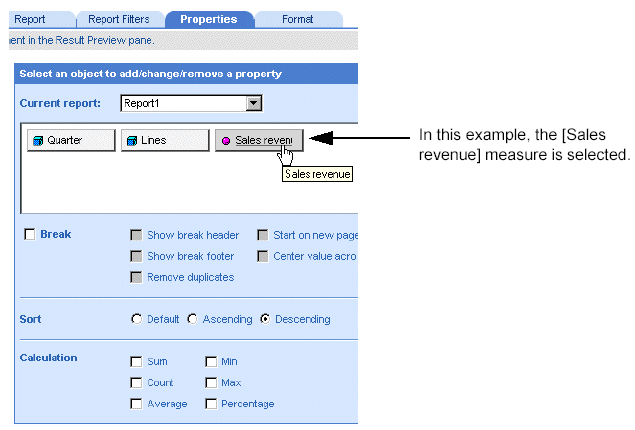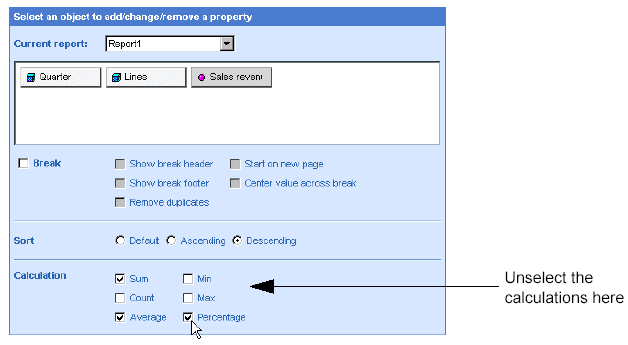Make sure you are in Edit
mode with the HTML Report Panel open and verify you are on the Properties
tab.
If the Properties tab is not visible, check the More report options
checkbox.
A document can contain multiple reports. The name of the selected report
appears in the Current report dropdown list box.
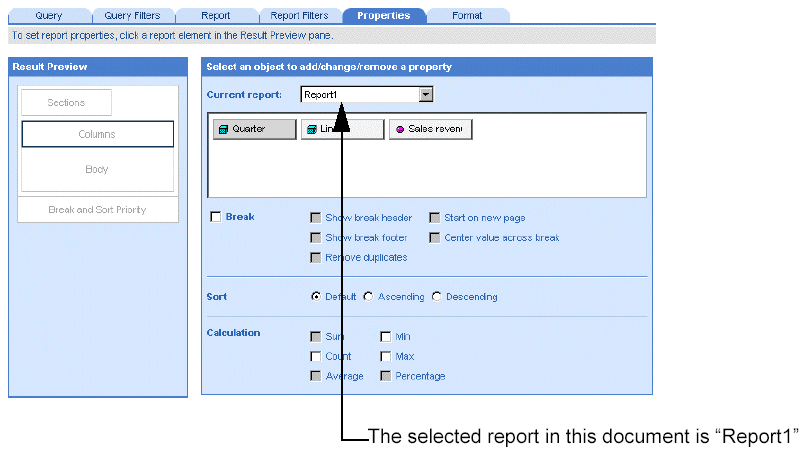
Leave the displayed report
selected.
Or
Select a different report by clicking the arrow next to the Current
report dropdown list box, and then select a different report from the
list.
The Result Preview pane displays the structure of the report block.
(The blocks on which you can insert calculations are tables, crosstabs,
or forms).
On the Result Preview pane,
click the part of the block on which you want to insert a calculation.
If you are working with a table or crosstab you can select the columns,
rows, or body. If you are working with a form you can select the title
or value.
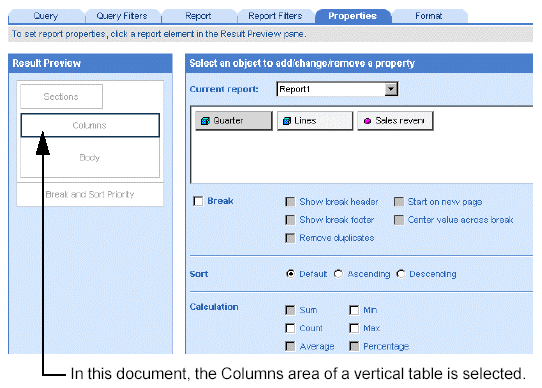
On the pane to the right
of the Result Preview pane, select the object on which you want to insert
a calculation.
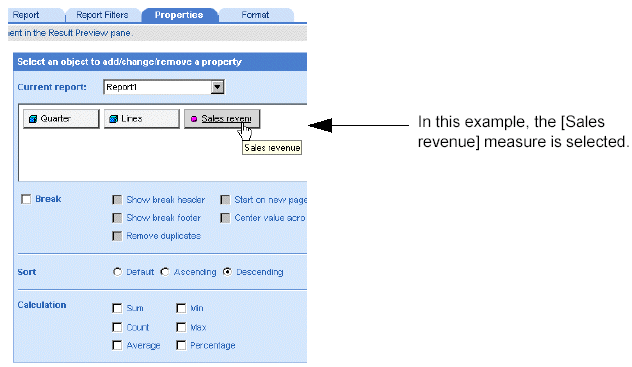
The selected object becomes a darker shade than the other objects.
A white check box appears next to the calculations you can insert for
the selected object. Calculation check boxes are grayed out, if a calculation
cannot be performed with the type of data on the selected object.
Select the calculation
check box(es) for the calculation(s) you want to insert for the selected
object.
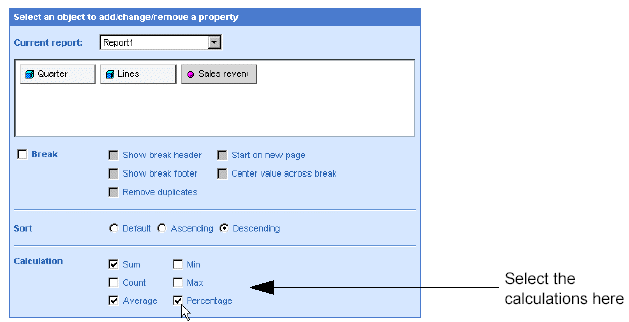
If you want to insert a calculation for other objects included in the same block, repeat steps 4. and 5. for each object.
Click Run, if you are generating
the results for the first time.
Or
Click Apply, if you have already generated the results once.
The results of each calculation appear in the footer of the table.
If the table includes breaks, the calculation results appear in the break
footer.
Percentage calculations appear in an additional column or row next
to the values they calculate.