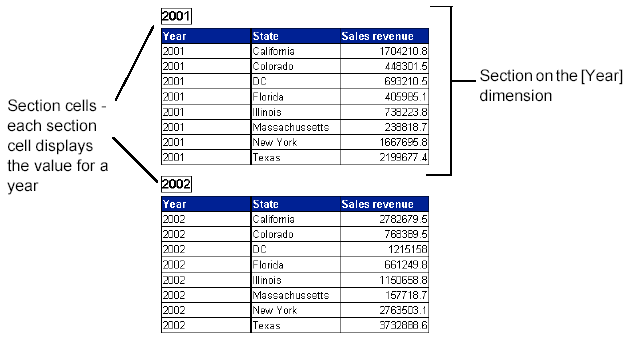
A section contains two elements:
the section cell – contains a value for a selected dimension or detail
the section – contains a block (table, chart, or form) displaying data grouped according to the value in the section cell
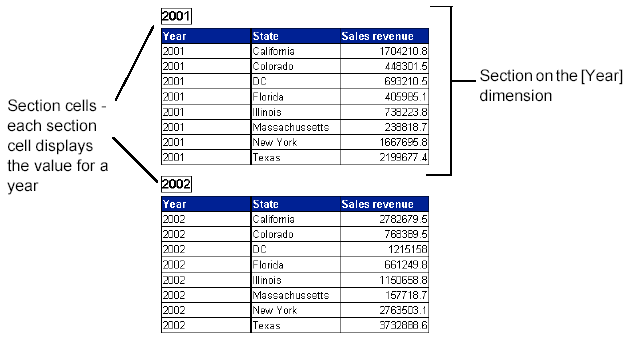
When you apply a sort to a section, you sort the values displayed in the section cells for that section. For example, if you apply a descending sort on the Year section in the above report, the first section cell and table will display data for 2002 and the next section cell and table will display data for 2001.
To sort values in a section:
Make sure you are in Edit
mode with the HTML Report Panel open and verify you are on the Properties
tab.
If the Properties tab is not visible, check the More report options
checkbox.
A document can contain multiple reports.
The name of the selected report appears in the Current report dropdown
list box.
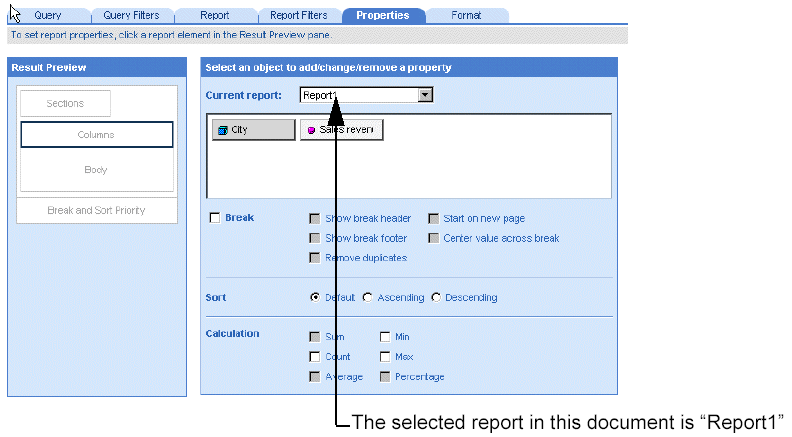
Leave the displayed report
selected.
Or
Select a different report by clicking the arrow next to the Current
report dropdown list box, and then select a different report from the
list.
Click the Section box in
the Result Preview pane to the left of the Properties page.
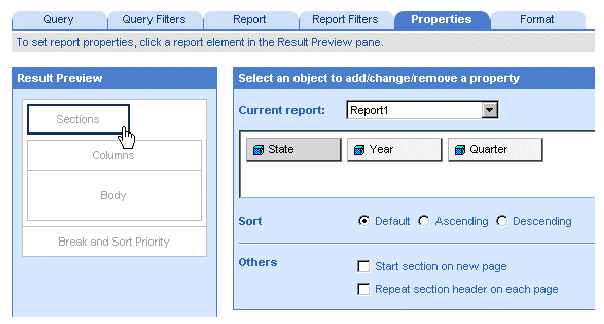
Select a sort option radio button next to Sort.
Click Run, if you are generating
the results for the first time.
Or
Click Apply, if you have already generated the results once.
WebIntelligence applies the sort to the results displayed in the report.