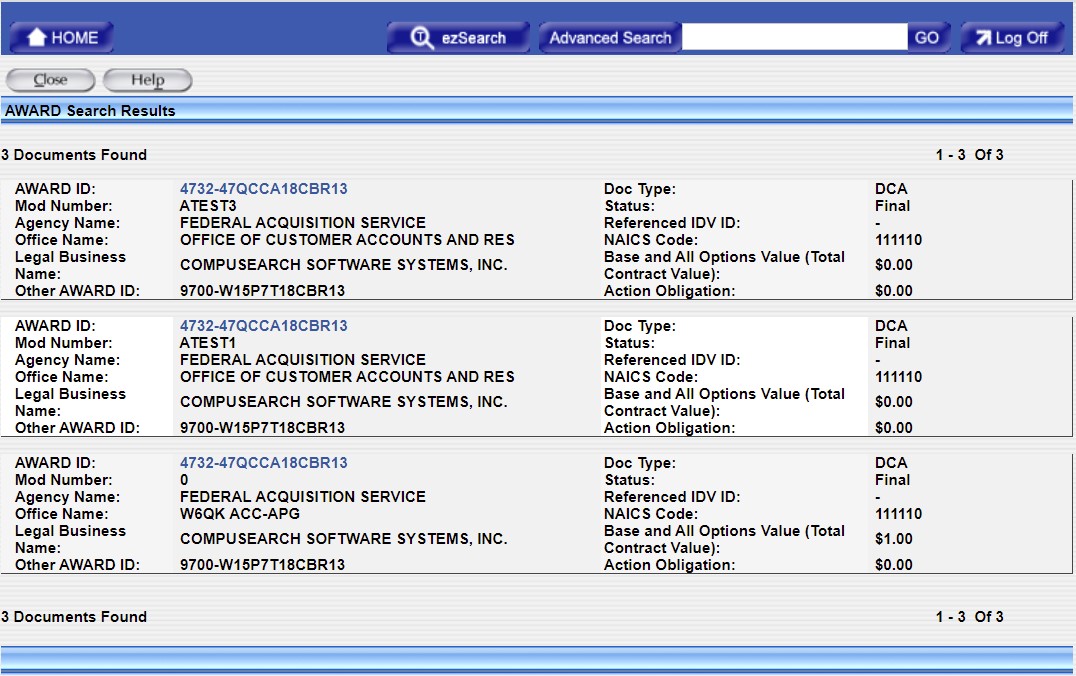Click the ![]() on the top of the screen. The
Advanced Search screen will be displayed.
on the top of the screen. The
Advanced Search screen will be displayed.
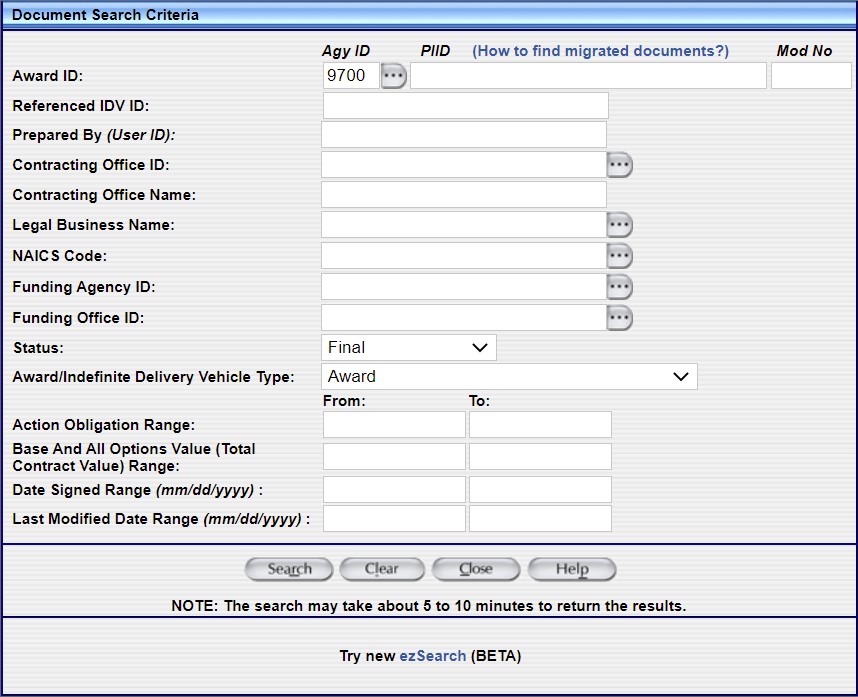
To use Advanced Search, you must enter information in at least one or more of the following fields according to the search rules defined below.
Note: If you do not enter information into at least one of these fields an error message will display. If you use a wildcard for PIID or Prepared By: (User ID), you will still need to enter the minimum number of characters for the respective field according to the rules below.
Agy ID - You must enter at least 4 digits in this field. The maximum length of this field is 4 characters. You may use the ![]() to see a pick list.
to see a pick list.
PIID - The maximum length of this field is 35 characters.
Prepared By: (User ID) - There is no minimum constraint on this field. The maximum length of this field is 28 characters.
Legal Business Name - You must enter at least 3 characters in this field. The maximum length of this field is 80 characters.