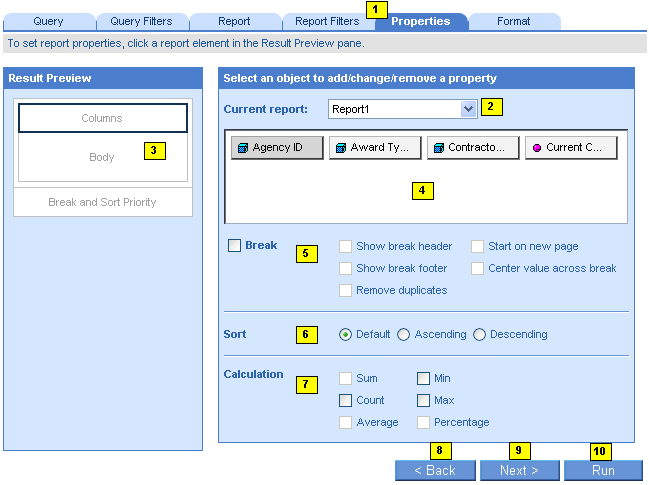
You can add breaks to a report to group related information in tables and add predefined business calculations to table columns or rows displaying measures. You can also sort values displayed in tables and charts. You select all of these options on the Properties tab.
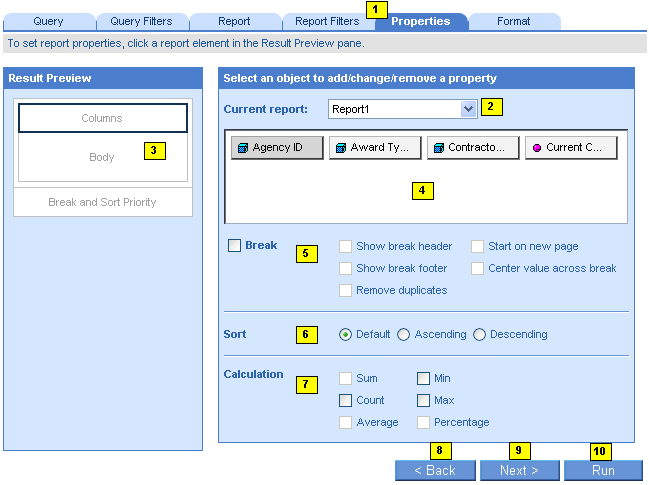
Properties tab – this is where you add breaks, sorts, and calculations to a report.
Current Report – select a report here to define its data content and formatting.
Result Preview pane – provides a graphical preview of the report structure. You select a specific area of a report, table, or chart here. You can then define breaks, sorts, or calculations for the object selected in the Select an Object pane.
Select an Object pane – select the object on which you want to add a break, sort, or calculation.
Breaks pane – add a break and define the properties for the break here.
Sort pane – select a sort order here.
Calculation – select one or more calculations to insert them in a table footer.
Back button – returns to the Report Filters tab.
Next button – advances to the Format tab.
Run/Apply button – runs the query or applies modifications, and generates the report.